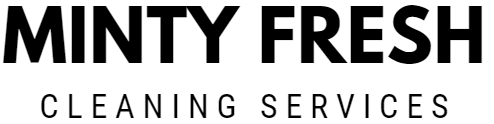Call us: (631) 270 9692
Cleaning your laptop screen regularly keeps it looking sharp and clear. It’s important to use the right materials to avoid damage. The best way to clean a laptop screen is to use a microfiber cloth dampened with distilled water or a 50/50 mix of white vinegar and distilled water. This combination safely removes dust, fingerprints, and smudges without harming the display.
Start by gently wiping the screen with the dry microfiber cloth to remove any loose particles. Then, lightly dampen the cloth with the cleaning solution. Avoid spraying any liquid directly onto the screen to prevent moisture from seeping into the device. Wipe the screen in small circular motions, starting from the center and working your way outwards. Check out this guide on how to clean a laptop screen for more details.
Be cautious about using other cleaning agents, as some can cause more harm than good. Avoid paper towels, abrasive sponges, or any harsh chemicals. These can scratch the screen or leave residue. For more tips on getting a spotless screen safely, visit this how to clean a laptop screen without scratching it guide.
Preparing to Clean Your Laptop Screen
Before starting, gather the right tools and make a suitable cleaning solution. Always turn off and unplug your laptop to ensure safety.
Choosing the Right Cleaning Tools
For cleaning a laptop screen, use a microfiber cloth. It is soft, non-abrasive, and doesn’t leave lint. Avoid paper towels or tissue as they can scratch the screen.
Distilled water is highly recommended for dampening the cloth. If you need a stronger cleaner, consider using white vinegar or isopropyl alcohol. Ensure the cleaning agent is approved by the laptop manufacturer.
Having a small pump bottle for spraying distilled water onto the cloth can help control moisture. Remember, never spray the cleaner directly onto the screen.
Creating Your Cleaning Solution
The simplest cleaning solution is plain distilled water. It is gentle and leaves no residue. For tougher stains, a 50/50 mixture of distilled water and white vinegar can be effective. Another option is a 70% isopropyl alcohol solution.
To prepare the solution, mix equal parts of distilled water and vinegar or isopropyl alcohol in a spray bottle. Shake well to ensure they blend. Use only a small amount to avoid excess moisture.
Before use, test a small amount on a corner of the screen to make sure it doesn’t cause any damage.
Turning Off and Unplugging the Laptop
Always turn off your laptop and unplug it from the power source before cleaning. This reduces the risk of electrical damage and prevents any moisture from causing short circuits.
If your laptop has a removable battery, take it out. For laptops with built-in batteries, just ensure it is completely powered down. Unplugging peripherals like a mouse or external hard drives is also a good idea.
Place your laptop on a flat surface to avoid tipping over while cleaning. These steps ensure both your safety and the safety of your device.
The Cleaning Process
Keeping your laptop screen clean helps maintain visibility and functionality. Follow these steps to clean your screen without causing any damage.
Wiping the Screen Gently
To start, turn off your laptop and disconnect any power sources. Use a microfiber cloth since it’s effective at trapping dust and minimizing scratches. Lightly dampen the cloth with distilled water or an appropriate cleaning solution.
Gently wipe the screen using a circular motion. Avoid using too much pressure to prevent damage to the screen. Focus on removing fingerprints and dirt. Keep an eye out for any liquid drips and clean these up immediately. Make sure to never spray any liquid directly on the screen.
For more stubborn spots, you can moisten the cloth slightly more but never to the point where it drips. Always first test a small area to ensure there’s no reaction to the cleaning solution.
Drying the Screen
After wiping, it’s crucial to dry your laptop screen properly. Start by using a dry, clean microfiber cloth to gently pat the screen, soaking up any remaining moisture. Avoid using rough fabrics that might leave scratches or lint.
Allow the screen to air dry for a few minutes before turning your laptop back on. Ensuring the screen is completely dry helps prevent any potential damage from moisture.
Remember not to close the laptop until the screen is fully dry to avoid trapping any residual moisture, which might affect the internal components. For more tips on maintaining your electronic screens, you might check out this guide on how to clean a laptop screen.
Maintaining a Clean Laptop Screen

Keeping your laptop screen clean helps improve visibility and extends the life of your device. Focus on regular cleanings, preventive measures, and avoiding common mistakes to maintain a spotless screen.
Regular Cleaning Routine
Start by turning off your laptop and unplugging it. Use a microfiber cloth to gently wipe the screen. Microfiber cloths are effective in capturing dust and debris without scratching.
Dampen the cloth slightly with distilled water or a screen cleaning solution. Avoid soaking the cloth to prevent drips. Wipe in gentle, circular motions from the center to the edges of the screen. If stubborn spots remain, use a solution recommended by the screen manufacturer. Repeat this routine weekly or as needed to keep your screen clear.
Preventive Measures and Tips
Prevent dust build-up by keeping your laptop in a clean environment. Close the laptop when not in use to minimize exposure to dust and debris. Avoid eating near your laptop to prevent crumbs and spills.
Use a screen protector to add an extra layer of defense against scratches and smudges. Handle your laptop with clean hands to reduce the transfer of oils and dirt. Store your laptop in a case or bag when transporting it to protect the screen from damage.
Common Cleaning Mistakes to Avoid
Never use paper towels or tissue paper to clean your laptop screen, as they can scratch the surface. Avoid household cleaners that contain chemicals like ammonia or Windex, as these can damage the screen coating.
Don’t spray cleaning solutions directly onto the screen. Instead, apply them to the microfiber cloth first to control the amount of moisture. Be careful not to press too hard when cleaning; this can damage the screen or cause pixel issues. By following these guidelines, you can keep your laptop screen in excellent condition.
For more detailed instructions on cleaning, refer to this guide from Digital Trends.