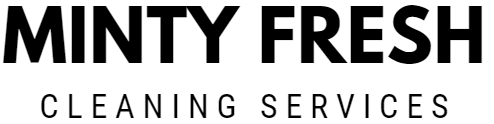Call us: (631) 270 9692
Keeping your keyboard clean is essential for maintaining its performance and longevity. Over time, dust, crumbs, and even spills can accumulate, causing keys to stick or stop working properly. To clean your keyboard effectively, you should first unplug it and turn it upside down to shake out any loose debris.
Using a can of compressed air or a small, soft-bristled brush can help you remove particles from between the keys. Equip yourself with rubbing alcohol and cotton swabs to gently wipe down the keys and remove any grime or fingerprints.
If you have a laptop, be extra cautious to avoid any liquid getting inside. Follow simple steps, such as keeping your device open and upside down, to direct any moisture away from crucial components. For more detailed steps and precautions, you can refer to guides from Tom’s Guide or PCMag.
Preparation for Cleaning
Before starting, gather the necessary cleaning supplies and ensure your keyboard is safely turned off and disconnected to avoid damage.
Gathering Cleaning Supplies
You will need several items to clean your keyboard effectively and safely. Get a can of compressed air for blowing out loose debris between the keys. Purchase rubbing alcohol and cotton swabs to clean sticky spots and disinfect the surface. You will also need a small bowl of soapy water to clean the keycaps.
Use a microfiber cloth to wipe down the surface without scratching it. Avoid using abrasive materials, as they can damage or wear away key labels. Keeping these supplies on hand will ensure that you can clean every part of the keyboard properly.
Turning Off and Disconnecting Your Keyboard
Start by switching off your keyboard if it is wireless, or unplug it if it is wired. This step is crucial to prevent any electrical damage or short circuits during cleaning. If your keyboard has batteries, remove them before proceeding. Turning off your keyboard also helps to avoid accidentally typing or triggering functions while you clean.
Once your keyboard is off and disconnected, you can shake out any loose debris and begin cleaning with the items you’ve gathered. Taking these precautions will protect your electronics and preserve the keyboard’s functionality.
Surface Cleaning
Cleaning your Surface keyboard can keep it looking new and help it last longer. It involves removing loose debris and then wiping down the keys and surface.
Removing Loose Debris
Start with removing any dust and crumbs lodged between the keys. Use canned air to blow out loose debris. Hold the can upright and aim the nozzle at different angles to get all around the keys.
A keyboard brush also helps to brush away crumbs and dust effectively. If you don’t have canned air, a keyboard cleaning brush or even a soft, clean paintbrush will work well.
For quick cleanups, turn the keyboard upside down and gently shake it. This can dislodge some debris without any tools. Pay attention to dirt that might be hiding in the corners or tight spaces between the keys.
Wiping Down the Keyboard
After removing the loose debris, it’s time to wipe down the keyboard. Dampen a microfiber cloth with water and a small amount of mild detergent. Gently wipe the keys and surface, ensuring you clean all areas.
For deeper cleaning, use a cotton swab dipped in isopropyl alcohol to clean between the keys. This helps remove grime and disinfect. Make sure the swabs are not too wet to avoid dripping moisture inside the keyboard.
Disinfecting wipes are also useful for killing germs. Make sure they are safe for electronics. Allow the keyboard to air dry for at least 10-15 minutes before using it again. This ensures that no moisture remains, which could damage the electronics inside.
Deep Cleaning Process

Deep cleaning a keyboard involves several key steps: cleaning the keycaps, addressing the keyboard internals, and ensuring everything is properly dried and reassembled.
Cleaning Keycaps
Remove the keycaps carefully using a keycap puller for mechanical keyboards. This prevents damage to the switches. Place the keycaps in a bowl of warm soapy water. Let them soak for about 30 minutes. Use a toothbrush to scrub off any stubborn dirt.
For laptop keyboards, use isopropyl alcohol and cotton swabs to clean individual keys. This helps remove dirt and disinfects the keys, eliminating bacteria and germs that accumulate over time. Rinse the keycaps thoroughly and lay them out on a towel to dry.
Addressing Keyboard Internals
For mechanical keyboards, use compressed air to blow out dust and debris. You can also use a vacuum with a brush attachment to remove pet hair and other particles. For laptop keyboards, gently tilt the device and shake out any loose debris.
Use a toothpick or cotton swabs dipped in rubbing alcohol to clean around the switches and keyboard edges. Be sure to clean each crevice as dirt can accumulate, affecting key performance. If your keyboard has stubborn grime, consider using a cleaning gel or slime. These products can pick up remaining debris without damaging sensitive parts.
Drying and Reassembly
After cleaning, ensure all parts are completely dry before reassembling. Use a soft cloth to dry the keycaps if you’re in a hurry, but air drying is preferable to avoid any damage. For mechanical keyboards, check each switch to ensure they are dry and functional.
Place the keycaps back on the keyboard, pressing firmly and evenly until they snap into place. Reconnect your keyboard to the computer and test each key. Ensuring thorough dryness helps avoid damage from lingering moisture. Finally, wipe the entire keyboard surface with a dry cloth to remove any fingerprints or smudges.