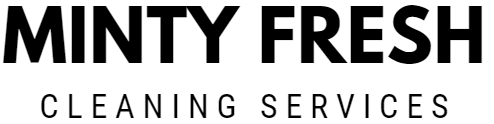Call us: (631) 270 9692
Cleaning your MacBook screen can seem tricky, but it’s important to keep it free of dust and smudges. Using the right techniques and materials can help you avoid damage. Always use a soft, lint-free cloth and avoid harsh chemicals.
Make sure your MacBook is powered off and unplugged before you start. This keeps you safe and helps you see any smudges more clearly. Gently wipe the screen with a slightly damp cloth to remove fingerprints and other marks.
By following simple steps, you can keep your MacBook looking new and ensure a clear display. For more detailed advice and tips, you can read detailed guides on sites like Apple Support and Business Insider.
Preparing to Clean Your MacBook Screen
To keep your MacBook screen spotless and safe, make sure you have all the materials and your MacBook is powered off and unplugged.
Gathering the Right Materials
First, collect a soft, lint-free cloth. A microfiber cloth is ideal because it won’t scratch the screen. You might also use the special Apple polishing cloth if you have one, but any clean microfiber cloth will work.
You may need a screen-safe cleaning solution, particularly for stubborn smudges. It’s important to avoid using harsh chemicals like ammonia or bleach. Instead, choose a cleaner specifically designed for screens or mix a small amount of 70% isopropyl alcohol with water.
Lastly, ensure you have a dry part of the cloth to wipe the screen after using any moisture.
Turning Off and Unplugging Your MacBook
Before cleaning, turn off your MacBook and unplug it from any power source. This step is crucial to avoid any electrical damage or short circuits.
Make sure to also disconnect any accessories, such as USB devices or external monitors. This reduces the risk of accidental damage.
Shutting down your MacBook ensures you’re not pressing any keys or trackpad while cleaning. With your MacBook fully powered off, it’s safer and easier to handle.
Now, you are ready to start cleaning your screen safely.
Cleaning the MacBook Screen
To clean your MacBook screen properly, it’s important to follow a few steps to remove dust, dirt, and smudges without causing any damage. You’ll need a soft, lint-free cloth and a cleaning solution that’s safe for screens.
Dusting Off Particles and Debris
Start by turning off your MacBook and unplugging the power adapter. This is crucial for safety and to avoid any electrical issues.
Use a dry, non-abrasive cloth to gently wipe away any dust and dirt from the screen. Too much pressure can cause scratches, so be gentle. Microfiber cloths work very well because they capture dust without leaving fibers behind on the screen.
Make sure to clean the entire surface, paying extra attention to the corners where dust often accumulates. A light touch will help you avoid pressing too hard on the screen.
Applying the Cleaner
If your screen has smudges or fingerprints that can’t be wiped off with a dry cloth, you’ll need a cleaning solution. Use a spray bottle to lightly mist the cloth with distilled water or a cleaner designed for screens.
Avoid spraying directly onto the screen; this can lead to liquid seeping into the edges and causing damage. Distilled water is preferred because it doesn’t contain minerals that can leave streaks or residue.
Only dampen the cloth slightly—too much moisture can be just as harmful as not enough. A cloth that is too wet runs the risk of moisture getting into openings.
Wiping the Screen Clean
With your dampened cloth, gently wipe the screen in a circular motion. This technique helps to remove smudges and fingerprints without leaving streaks.
For stubborn spots, you can slightly increase the pressure, but be careful not to press too hard. Make sure the screen is completely dry before powering your MacBook back on. This will prevent any electrical issues caused by moisture.
To avoid future buildup of dirt and stains, regularly clean your screen using these methods. Always use a non-abrasive cloth and appropriate cleaning solutions for the best results.
Additional Tips and Safety Measures

When cleaning your MacBook screen, it’s important to use safe substances, maintain regular cleaning, and know when to seek professional help.
Avoiding Harmful Substances
To avoid damaging your MacBook screen, stay clear of harsh chemicals. Refrain from using aerosol sprays, ammonia, acetone, or cleaners containing hydrogen peroxide. These substances can cause permanent damage to the display. Products like window cleaners or bleach are also harmful and should be avoided. Instead, stick to using water, mild dish soap, or specialized screen cleaners. Alcohol-based solutions with 70% isopropyl alcohol are generally safe, but use them sparingly.
Maintaining Your Screen
Regularly cleaning your MacBook screen can help prevent the buildup of dust and grime. Wipe the screen with a soft, lint-free cloth every few days. If the screen has stubborn spots, dampen the cloth slightly with water. Never spray water or cleaner directly onto the screen. Storing your MacBook in a clean, dust-free environment also helps. With frequent care, your screen will stay clear and in good condition.
Seeking Professional Advice if Needed
If you encounter any issues while cleaning your MacBook screen, like persistent smudges or stains, seek professional help. Contact Apple Support or visit an authorized service provider. This is especially important if you’re unsure about which cleaning methods are safe. Professional cleaning services can ensure that your MacBook screen is properly maintained without risking damage.