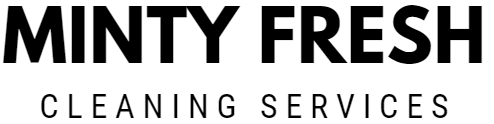Call us: (631) 270 9692
Keeping your monitor screen clean is more important than you might think. An unclean monitor can strain your eyes and affect your productivity. One effective way to clean it is by using a microfiber cloth. This single tool can help remove dust without scratching the surface.
To tackle tougher grime, we can dampen the cloth with distilled water. This avoids leaving mineral deposits that regular tap water may cause. It’s essential to handle the screen gently, ensuring we don’t apply too much pressure.
For stubborn spots, a mild dish soap solution works wonders. Mix one or two drops with water, moisten the cloth, and lightly wipe the screen. This technique ensures we have a clean monitor screen without causing any damage.
Preparing to Clean Your Monitor
Before we start cleaning a monitor, it’s important to have the correct materials and power off the device to avoid any damage. Here’s how we can do it step by step.
Selecting the Right Tools
It’s crucial to choose the appropriate tools to avoid damaging the screen. We should have a microfiber cloth for cleaning. This type of cloth is gentle and won’t scratch the surface.
Another important item is distilled water. Tap water can leave spots or residue due to minerals, so distilled water is preferable. We may also need isopropyl alcohol (70% or higher) which can help to remove stubborn grime. Avoid using regular cleaning products as they might contain chemicals harmful to electronics.
Mixing a Cleaning Solution
We should make a suitable cleaning solution for our monitor. One simple mixture is a blend of distilled water and white vinegar in equal parts. If we need something stronger, we can mix distilled water with a small amount of isopropyl alcohol.
For this, we can follow a basic ratio:
| Ingredient | Proportion |
|---|---|
| Distilled Water | 1 Part |
| White Vinegar | 1 Part (Optional) |
| Isopropyl Alcohol | A Few Drops |
This solution is safe for most screens, but we should always check our monitor’s manual or the manufacturer’s recommendations before using it.
Powering Down and Unplugging
Safety is a priority when cleaning electronics. We must power down the monitor and unplug it from the power source. Cleaning a powered device can lead to electrical damage or even shocks.
By turning off the screen, we can see smudges and dust more clearly, making it easier to clean thoroughly. Additionally, this step ensures that any liquid or moisture doesn’t cause short-circuiting.
By following these steps, we can prepare our monitor for a safe and effective cleaning process.
Effective Cleaning Techniques
In this section, we’ll cover how to efficiently clean your monitor by removing dust, wiping the screen surface, and tackling stubborn marks.
Removing Dust and Loose Particles
We begin with getting rid of dust and loose particles. Use a clean, dry microfiber cloth to gently wipe your screen. The cloth’s positive charge attracts dust, clearing it off without scratching.
Compressed air can be helpful for removing dust from hard-to-reach areas around the edges of the screen. Be careful when using it to avoid blowing dust into the monitor’s internal components. Dust removal is crucial because it prevents scratches and keeps your screen looking clear.
Wiping the Screen Surface
Next, we focus on wiping the screen surface. First, turn off and unplug your monitor. This helps avoid electrical damage and makes smudges more visible.
Dampen your microfiber cloth with distilled water. Avoid using tap water as it can leave streaks. Gently wipe the screen using sweeping motions. Do not press too hard, as this can cause damage. For best results, allow the screen to air dry naturally after wiping.
Addressing Stubborn Marks
For those stubborn marks and fingerprints, a bit more effort is needed. A small amount of non-gel toothpaste can help. Apply it to the microfiber cloth and rub in small, circular motions over the scratch.
Another method involves using a homemade screen cleaner made from equal parts distilled water and white vinegar. Dampen the cloth with the solution and gently wipe in circular motions to remove smudges and stubborn dirt. This way, we ensure that even the most stubborn marks are addressed.
Post-Cleaning and Maintenance

After cleaning a monitor, it’s crucial to ensure the screen is completely dry and maintain a regular cleaning schedule to keep it in good condition.
Ensuring Complete Dryness
We need to make sure the monitor is entirely dry to avoid any moisture-related issues. Use a clean, soft microfiber cloth to gently dry the screen. For hard-to-reach spots, let the screen air dry. This prevents moisture from seeping into the electronic components, which could cause damage.
It’s also essential to double-check edges and corners. These areas often hold onto moisture. Reviewing the manufacturer’s instructions will provide specific guidelines on drying methods to use for different monitor types, including gaming monitors and LCD screens.
Regular Cleaning Schedule
Keeping a regular cleaning schedule helps maintain the monitor’s clarity and functionality. We should aim to remove dust and smudges at least once a week, especially for monitors in high-use environments like gaming setups. Using the right cleaning methods and tools, such as a microfiber cloth, can make this task quick and effective.
Establish a routine that fits our usage patterns. For example, high-use monitors may need more frequent cleanings. A screen protector can also be a great investment, as it adds an extra layer of protection, making it easier to clean and reducing the risk of scratches. Following these steps can prolong the lifespan of our hardware.
Regularly checking and following the manufacturer’s instructions ensures we are using the correct methods for our specific monitor. This careful approach keeps our screens looking pristine and functioning well.