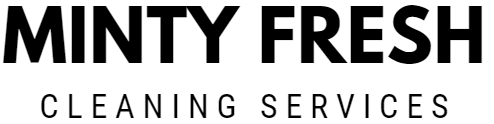Call us: (631) 270 9692
Keeping your computer screen clean is crucial for maintaining visibility and preventing damage. To clean a computer screen effectively, use a microfiber cloth and avoid using harsh chemicals. This method works well whether you have an LCD screen, a laptop screen, or a computer monitor.
For tougher grime on devices like an Apple Pro Display XDR, iMac, or gaming monitor, a mixture of distilled water and white vinegar can be very effective. Moisten the microfiber cloth with this solution and wipe gently from top to bottom. Ensure your cloth is only slightly damp to avoid any liquid damage, especially on delicate screens.
Screens on tablets also benefit from regular yet gentle cleaning. Always start by dusting off any loose particles with a dry cloth before using any dampened solutions. Keeping your screens clean will enhance your viewing experience and extend the life of your device. For detailed steps, consider checking out guides like those on Tom’s Guide or wikiHow.
Preparing to Clean Your Screen
Cleaning your computer screen properly requires the right tools, knowing your screen type, and ensuring it’s safe to clean by powering it down and letting it cool. This ensures you don’t damage your screen or get it dirty again quickly.
Choosing the Right Tools
To begin, gather the necessary tools to clean your screen. A microfiber cloth is essential. It’s made of soft fibers that won’t scratch your screen. Avoid using paper towels, tissues, or old rags, as these can leave scratches. You’ll also need distilled water and, if necessary, a small amount of vinegar for tougher stains.
It’s important to avoid using household cleaners like Windex or Lysol. These can damage the screen. If you prefer, check if the screen manufacturer has any recommended cleaning solutions. These are designed specifically for your device and ensure safe cleaning.
Determining Screen Type
Different types of screens require different care. Determine if your screen is an LCD, LED, or another type. LCD screens are more common in monitors and laptops and are more delicate. For these, only use water or a mix of water and vinegar. Avoid alcohol or ammonia-based cleaners.
LED screens and touchscreens also need a gentle approach. Use a damp cloth and make sure it’s not soaking wet. Test the cleaning method on a small part of the screen first to ensure it doesn’t cause damage. Knowing your screen type helps you choose the right cleaning process.
Power Down and Cool Off
Before you start cleaning, turn off your computer and unplug it. A black screen makes it easier to see smudges and dust, ensuring a thorough clean. It also reduces the risk of electric shock. Let the screen cool down completely if your device has been on for a while. Cleaning a hot screen can cause streaks and other issues.
By allowing your screen to cool, you ensure a safer and more effective cleaning process. This step is critical for maintaining the longevity of your device and ensuring it looks its best after cleaning.
Cleaning Your Screen Step by Step
Following these steps will help you keep your computer screen clean and clear of dust, smudges, and fingerprints. This guide covers the best ways to wipe dust away, clean smudges, and tidy up the frame and keyboard.
Wiping Dust Away
First, turn off your computer to avoid any accidental damage. Use a clean microfiber cloth to gently wipe the screen. Microfiber is soft and won’t scratch your screen. Wipe in a circular motion to collect more dust particles.
If there are still dust particles, gently shake the cloth or fold it to a clean side and wipe again. Do not use paper towels, as they can leave scratches or lint. Avoid spraying any liquid directly onto the screen during this step.
Dealing With Smudges and Fingerprints
For smudges and fingerprints, dampen a small area of the microfiber cloth with a mixture of water and a little rubbing alcohol. Wring out any excess liquid before using it on your screen. Gently rub the cloth on the smudges in a circular motion.
If you have an LED or LCD screen, avoid using too much liquid as it can seep into edges. For a glass screen, you can use a bit more moisture. Always ensure the cloth is just damp, not wet, as too much liquid can damage the screen.
Cleaning the Frame and Keyboard
Use a damp cloth to clean the frame of your computer screen, making sure it is not dripping wet. Gently wipe the exterior edges and back of the screen. This can be done with the same mixture of water and rubbing alcohol used for the screen.
For the keyboard, turn it upside down and shake gently to remove loose debris. Then, use a small brush or compressed air to clear dust from between the keys. Finally, wipe the keys with a damp cloth to get rid of smudges and fingerprints. Allow everything to air dry thoroughly before turning your computer back on.
Selecting and Creating Cleaning Solutions

To clean your computer screen properly, you need the right cleaning solution. You can create a homemade solution or buy a commercial product. It’s crucial to avoid using certain chemicals that can damage your screen.
Homemade Solutions Versus Store-Bought
Homemade cleaning solutions are budget-friendly and easy to make. A common recipe involves mixing a 1:1 ratio of distilled water and vinegar, which is effective for glass screens. Make sure to use distilled water to avoid leaving mineral deposits on your screen.
Commercial cleaning solutions are designed specifically for electronic screens. Products like screen wipes and cleaning sprays are convenient and safe for most monitors. These cleaning products often contain isopropyl alcohol, which helps remove smudges and fingerprints without harming anti-reflective coatings.
Both homemade and commercial solutions work well if used correctly. Avoid using tap water or household cleaners not made for screens, as they can contain harsh chemicals that may damage your screen.
What to Avoid Using on Your Screen
When cleaning a computer screen, avoid using products that contain alcohol, ammonia, or acetone. Household cleaners like Windex or disinfecting wipes, such as Lysol wipes, often contain these harsh substances, which can strip away protective coatings.
Never apply cleaning fluid directly to the screen. Instead, spray it onto a microfiber cloth and then wipe the screen gently. Avoid using hydrogen peroxide or any corrosive substances, which can damage the screen’s surface.
Compressed air can be useful for removing dust, but make sure to use it properly to avoid moisture build-up. Always opt for materials and products that are specifically labeled safe for electronic screens to ensure you don’t damage your device.